

Linking to articles in subscription databases is a little trickier than with standard Web pages, for a couple reasons:
This guide will help you get permalinks to database articles, and in some cases to search results pages, that will work both on- and off-campus. You can then send these permalinks to students via email, include them in assignments, post them to social networking sites, etc.
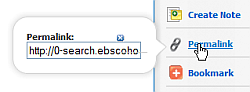
Look for the word "Permalink" and copy the link from that area of the web page. This link will work both on- and off-campus. Do not copy link from the browser's address bar.
On search results page, click "Alert/Save/Share". Copy the URL that appears under the phrase "Persistent link to search". This link will work both on- and off-campus. Do not copy the URL from the browser's address bar.
NOTE: Ebsco databases with alternative interfaces, such as Business Source Premier and Literary Reference Center, do have these links, but they may be on different parts of the page.
With the article open (Web version, not PDF), scroll down to the bottom of the page. Copy the URL that appears after the phrase "Document URL". If the link begins http://library.cqpress.com, it will not work from off-campus. You will need to convert it to a link that works both on- and off-campus.
With an article open, find the row of icons in the header bar. Click the last one on the right and follow the directions in the pop-up window to retrieve the permalink. If it is an on-campus link, starting with http://www.lexisnexis.com, it will not work from off-campus. You will need to convert it to a link that works both on- and off-campus.
LexisNexis has a complicated method of creating links to other content, such as search forms and search results. This process is described on the LexisNexis support site.
JSTOR displays permalinks on the page (look for "stable URL") and in the browser bar. If the URL begins http://www.jstor.org, it will not work from off-campus. You will need to convert it to a link that works both on- and off-campus.
When viewing an article (Web format, not PDF), copy the URL from the browser bar. If the URL begins http://www.sciencedirect.com, it will not work from off-campus. You will need to convert it to a link that works both on- and off-campus.
Questions? Please call or e-mail Jeff Karlsen (x2583) for more information.