This widget allows you to begin a search of SCC's library catalog and a few of its subscription databases without first going to the library home page. It comes in two versions:
To add this widget to any web page, copy the following code. It can only be used with hosts that allow the use of iframes (so, no MySpace).
<div id="scclibwidget" style="border: 1px solid Black; margin: 0 auto; padding: 0 5px; width: 340px; height: 320px; position:relative;">
<div id="popout" style="position: relative; top: 10px; left: 306px; margin-bottom: -16px;">
<a href="http://scc.losrios.edu/~library/tools/widget/widget_tab_1.html" onclick="window.open('http://scc.losrios.edu/~library/tools/widget/widget_tab_1.html','popout','width=340,height=310,scrollbars=no,menubar=no,resizable,toolbar=no,location=no,status'); return false;" title="open widget in a pop-up window" style="cursor:default;"><img src="http://scc.losrios.edu/~library/tools/widget/popout.gif" alt="popout icon" width="31" height="28" style="border:none;" /></a>
</div>
<iframe src="http://scc.losrios.edu/~library/tools/widget/widget_tab_1.html" style="margin: -4px" scrolling="no" width="340" frameborder="0" height="306">
<a href="http://scc.losrios.edu/~library/tools/widget/">Library Search Widget</a>
</iframe>
</div>
This Google Gadget is identical to the all-purpose version in look and function (except that you can't open it in a pop-up window).
Or, customize the Google version and get the code to embed it elsewhere.
Courses newly created in Desire2Learn should show the widget in the center panel of the home page by default. With D2L's default settings, the widget will not fit in the side panels. If you adjust the layout of your home page by allotting more space to one of the side panels, you may have more success fitting it.
If you don't see the widget, or you removed it and wish to restore it, look for it in the menu of widgets you see when adding content to your D2L course home page.
If you would like to adapt this widget for use at another college, please see instructions at Jeff's blog.
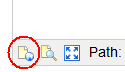
At this point you can go edit your home page layout and add the widget.